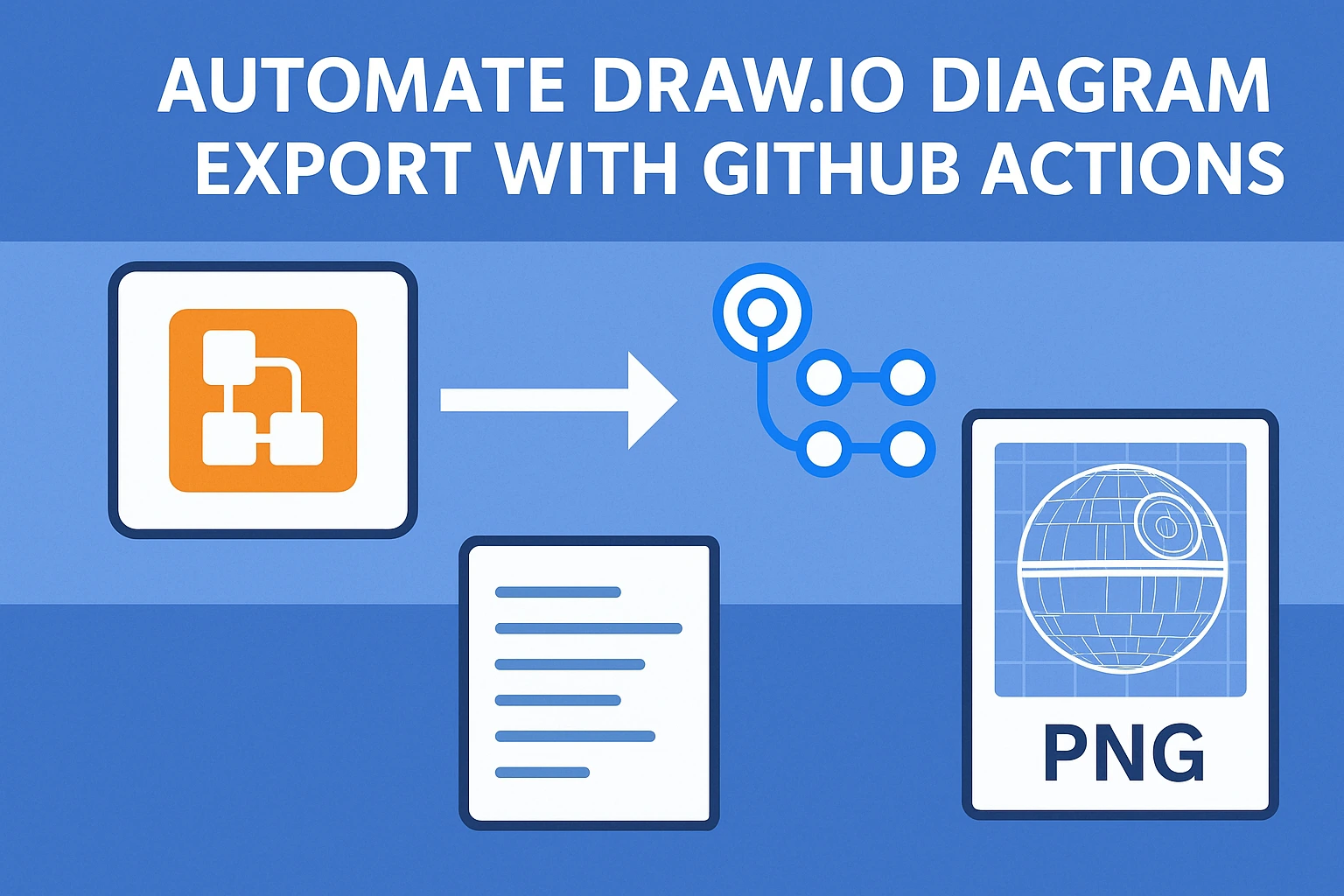Automate Draw.io Diagram Export with GitHub Actions
Learn how to automate exporting Draw.io diagrams into PNG images using GitHub Actions. Keep your visual documentation always in sync with your code.
“Every great architecture deserves versioned blueprints.”
Whether you’re documenting microservices, infrastructure, or galactic weapons (👀), chances are you’re using .drawio files. But how often do you remember to export those diagrams as images before sharing or shipping?
This post walks you through automating the export of .drawio diagrams to PNG using GitHub Actions, so your visuals are always up-to-date and versioned alongside your code.
🧩 The Objective
Every time you update a .drawio file in your GitHub repo, the workflow will:
- Detect the change
- Spin up a Linux runner
- Install Draw.io CLI & dependencies
- Export each diagram page as PNG
- Commit and push the images back to the repo
Let’s say your diagram is called deathstar-blueprint.drawio. You’ll end up with image files like:
1
2
3
docs/images/deathstar-blueprint-page-0.png
docs/images/deathstar-blueprint-page-1.png
...
🧰 Prerequisites
- GitHub repo with
.drawiofiles underdocs/drawio/ - GitHub Actions enabled
- A personal access token (PAT) with repo push access (used to commit image changes)
🧾 The GitHub Actions Workflow
More In depth Here
Create a workflow file at: .github/workflows/drawio-export.yml
1
2
3
4
5
6
7
8
9
10
11
12
13
14
15
16
17
18
19
20
21
22
23
24
25
26
27
28
29
30
31
32
33
34
35
36
37
38
39
40
41
42
43
44
45
46
47
name: Export Draw.io Diagrams
on:
push:
paths:
- 'docs/drawio/**.drawio'
jobs:
export-drawio:
runs-on: ubuntu-latest
steps:
- name: Checkout Repository
uses: actions/checkout@v3
- name: Install Dependencies and Draw.io
run: |
sudo apt-get update && sudo apt-get install -y xvfb libxml2-utils
wget https://github.com/jgraph/drawio-desktop/releases/download/v26.2.2/drawio-x86_64-26.2.2.AppImage -O drawio
chmod +x drawio
./drawio --appimage-extract
mkdir -p docs/images/
- name: Count Pages in Draw.io File
id: count
run: |
page_count=$(xmllint --xpath "count(//diagram)" docs/drawio/deathstar-blueprint.drawio)
echo "count=$page_count" >> $GITHUB_OUTPUT
- name: Export PNG Images from Draw.io
run: |
Xvfb :99 -screen 0 1024x768x24 &
export DISPLAY=:99
sleep 3
for i in $(seq 0 $(( $ - 1 ))); do
./squashfs-root/drawio -x -f png --page-index $i -o docs/images/deathstar-blueprint-page-$i.png docs/drawio/deathstar-blueprint.drawio
done
- name: Commit and Push Exported Images
env:
GITHUB_TOKEN: $
run: |
git config --global user.name "github-actions"
git config --global user.email "github-actions@github.com"
git add docs/images/
git commit -m "Exported Draw.io diagrams [skip ci]" || echo "No changes to commit"
git push
🧠 Why Automate This?
✅ Keeps diagrams in sync with code
✅ Encourages updating visuals regularly
✅ Eliminates manual exports
✅ Git-tracks your documentation like your code
💡 Bonus Ideas
- Export diagrams to SVG or PDF
- Publish diagrams to GitHub Pages or a wiki
- Trigger exports nightly or per release branch
🧨 Final Thoughts
Documentation is better when it’s automated. By integrating Draw.io diagram exports into your GitHub Actions workflow, you make diagrams a living part of your engineering system—always versioned, always fresh.
Turn your deathstar-blueprint.drawio into a blueprint the rebellion would envy. ✨
Need help extending this workflow? Feel free to fork, adapt, or drop a question!